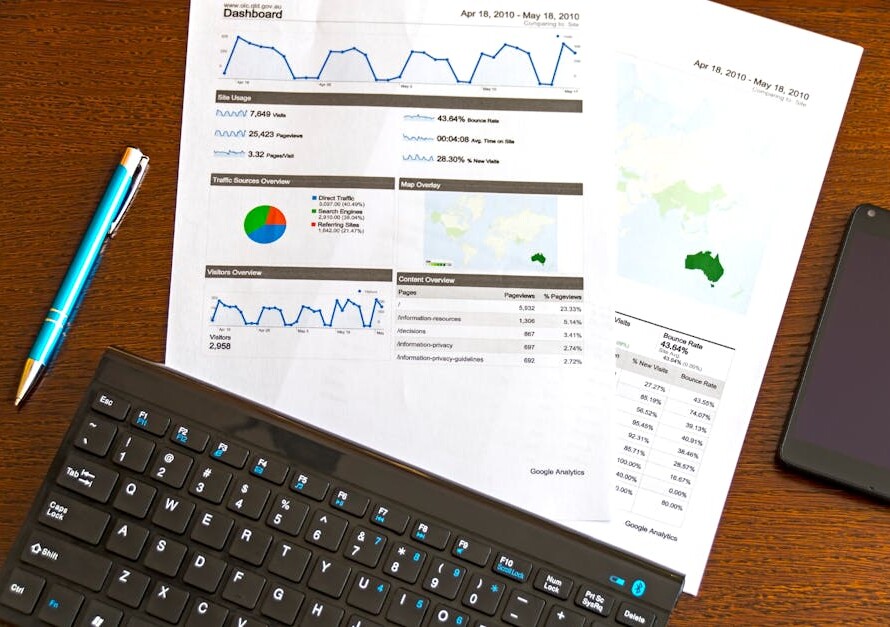The Power of Effective Dashboards
Dashboard builder tools are game-changers for small business owners looking to make sense of their data quickly. With a dashboard builder, you can:
- Connect your data from multiple sources
- Design and customize your reports
- Share and display your insights with ease
Dashboards are more than just data repositories; they are the lifeline of your business intelligence. They allow you to monitor performance, track critical metrics, and make informed decisions swiftly.
In today’s world, understanding your data is essential. Dashboards simplify complex data sets into visually appealing and easily digestible information, empowering you to act on insights without the technical overhead.
I’m Russell Rosario, co-founder of Profit Leap, where we democratize business intelligence. With my background as a CFO, CPA, and software engineer, I specialize in designing effective dashboards that improve decision-making for small businesses.

Dashboard builder terms to learn:
– best dashboard software
– business intelligence dashboard software
– data visualization dashboard
Understanding Dashboard Builders
Dashboard builders are powerful tools designed to help you create, customize, and manage dashboards with ease. They turn raw data into meaningful insights, allowing you to visualize and interpret data quickly. Let’s break down what dashboard builders are, their purpose, and their benefits.
Definition
A dashboard builder is a software tool that enables users to create interactive dashboards. These dashboards display data visualizations such as charts, graphs, and tables. The goal is to present complex data in a simplified, visually appealing format that is easy to understand and analyze.
Purpose
The primary purpose of a dashboard builder is to help businesses and individuals make data-driven decisions. By consolidating data from various sources into one place, these tools offer a comprehensive view of key metrics and performance indicators. This enables users to:
- Monitor performance: Keep track of crucial business metrics in real-time.
- Identify trends: Spot patterns and trends that can inform strategic decisions.
- Communicate insights: Share data insights with team members and stakeholders easily.
Benefits
Using a dashboard builder offers several significant advantages:
- Time-saving: Quickly create visualizations without needing to write code or perform complex data manipulations.
- User-friendly: Drag-and-drop interfaces make it accessible for users of all technical levels.
- Customization: Tailor dashboards to meet specific needs, adjusting elements like themes, logos, and color schemes.
- Real-time data: Access up-to-date information for timely decision-making.
- Integration: Combine data from multiple sources, including APIs and plugins, for a holistic view.

Jeff Walter, a satisfied user, says, “The Dashboard Builder helps us to develop dashboards for our clients. This not only saves us money and time but gives us awesome features to track the data in real time.”
Case Study: Imagine you run a retail store. By using a dashboard builder, you can integrate sales data from your POS system, website analytics, and social media channels. This consolidated view helps you identify peak seasons and top-performing products, guiding your inventory and marketing strategies.
Statistics: Over 51 million lines of code have been exported using template builders like Loopple, showcasing their widespread adoption and effectiveness in streamlining development processes.
By leveraging a dashboard builder, you not only improve your data analysis capabilities but also empower your team to make informed, strategic decisions. This is crucial for staying competitive in today’s data-driven world.
Next, let’s dive into the steps to create an effective dashboard.
Steps to Create an Effective Dashboard
Creating an effective dashboard involves a series of well-defined steps. Each step ensures your dashboard is not only functional but also insightful and user-friendly. Let’s break down the process.
1. Connect Your Data
The first step is connecting your data sources. This is crucial because your dashboard’s effectiveness depends on the quality and relevance of the data it displays. Here’s how to do it:
- Identify Data Sources: Determine where your data resides. This could be in spreadsheets, databases, or various software applications.
- Integrations: Use a dashboard builder that supports multiple integrations. This allows you to pull in data from different sources without complicated setups.
- No-Code Setup: Look for tools that offer no-code integrations. This simplifies the process, making it accessible even if you don’t have technical skills.
For example, Profit Leap allows you to securely connect to various data sources, including spreadsheets, with minimal setup.
2. Design Your Dashboard
Once your data is connected, the next step is designing your dashboard. Good design ensures your dashboard is easy to read and interpret. Here’s how you can design an effective dashboard:
- Drag-and-Drop Interface: Use a dashboard builder with a drag-and-drop interface. This makes it easy to move, resize, and group visualizations.
- Customization: Customize your dashboard to reflect your brand. Adjust colors, fonts, and logos to make the dashboard visually appealing.
- Visualization Types: Choose the right types of visualizations (charts, graphs, tables) to represent your data effectively.

“We used Loopple to jump-start a pilot project at Simmmple and we are more than amazed with the quality of the exported code and the user-friendly interface.” – Fredy Andrei, Founder @simmmple
3. Share and Display Your Dashboard
After designing your dashboard, the final step is sharing it with your team or stakeholders. Effective sharing ensures everyone has access to the insights they need.
- Sharing Options: Create sharing links or set up automatic screenshots to be sent via email or Slack. This keeps everyone informed.
- Public Links: Use public links to share your dashboard with a broader audience without requiring them to log in.
- Big Screen Display: Display your dashboard on big screens in your office for real-time monitoring. This is especially useful for keeping teams aligned and focused on key metrics.
For example, Profit Leap allows you to create a sharing URL and set up automatic screenshots, making it easy to share your dashboard with your team.
By following these steps, you can create a dashboard that is not only effective but also custom to your specific needs. Next, let’s explore the key features of a good dashboard builder.
1. Connect Your Data
The first step is connecting your data sources. This is crucial because your dashboard’s effectiveness depends on the quality and relevance of the data it displays. Here’s how to do it:
Identify Data Sources
Determine where your data resides. This could be in spreadsheets, databases, or various software applications. Knowing your data sources helps you understand what you need to connect to create a comprehensive dashboard.
Integrations
Use a dashboard builder that supports multiple integrations. This allows you to pull in data from different sources without complicated setups. This means you can integrate data from CRM systems, financial software, marketing tools, and more.
No-Code Setup
Look for tools that offer no-code integrations. This simplifies the process, making it accessible even if you don’t have technical skills. With a no-code setup, you can connect your data sources in just a few clicks, making it easy for anyone to start building dashboards without needing to write any code.
Example
For example, a good dashboard builder allows you to securely connect to various data sources, including spreadsheets, with minimal setup. This means you can integrate data from CRM systems, financial software, marketing tools, and more.
How to Do It
- Identify Data Sources: Make a list of all the data sources you need to connect. This could include Google Sheets, Salesforce, QuickBooks, and others.
- Use Integrations: Choose a dashboard builder that supports these integrations. This makes it easy to pull in data from different sources.
- No-Code Setup: Opt for a tool that offers a no-code setup. This allows you to connect your data sources quickly and easily, even if you don’t have technical skills.
By following these steps, you can ensure that your dashboard is populated with accurate and relevant data, setting a strong foundation for the next steps in the dashboard creation process.
2. Design Your Dashboard
Once you’ve connected your data sources, the next step is to design your dashboard. This involves using a drag-and-drop interface, customizing your layout, and selecting the right visualization types to make your data easy to understand.
Drag-and-Drop Interface
A drag-and-drop interface makes designing dashboards simple and intuitive. You can easily move, resize, and group different elements without writing any code. This feature is especially useful for beginners and those without technical skills.
Example: Profit Leap’s dashboard builder allows you to move, resize, and group your visualizations effortlessly. This means you can create a professional-looking dashboard in minutes.
Customization
Customization is key to creating a dashboard that meets your specific needs. You can adjust themes, logos, and color schemes to reflect your brand and make the dashboard visually appealing.
- Themes: Choose from various themes to set the overall look and feel of your dashboard.
- Logos: Add your company logo to personalize the dashboard.
- Color Schemes: Use custom color schemes to make different data points stand out.
Example: Profit Leap offers a range of customization options, including themes and color schemes, allowing you to create a dashboard that aligns with your brand identity.
Visualization Types
Choosing the right visualization types is crucial for making your data easy to understand. Different types of data are best represented by different visualizations.
- Charts: Use bar charts, line charts, and pie charts to represent trends and distributions.
- Graphs: Graphs are great for showing relationships between different data points.
- Tables: Tables are useful for displaying detailed data and making comparisons.
- Maps: Maps can show geographic data, helping you see spatial patterns.
Example: Profit Leap offers various out-of-the-box visualizations optimized for clarity and comprehension. This ensures that your data is presented in the most effective way possible.
By using a drag-and-drop interface, customizing your layout, and selecting the right visualization types, you can design a dashboard that not only looks great but also provides valuable insights at a glance.
Next, let’s explore how to share and display your dashboard effectively.
3. Share and Display Your Dashboard
Once you’ve designed your dashboard, the next step is to share and display it effectively. This ensures that the right people can access and benefit from the insights you’ve created.
Sharing Options
Sharing your dashboard is simple and can be done in various ways to suit different needs.
- Public Links: Generate a sharing URL that you can send via email or embed in documents. This makes it easy for anyone with the link to view the dashboard.
- Email and Slack: Set up automatic screenshots to be sent via email or Slack. This keeps your team updated without them needing to access the dashboard directly.
- Export Options: Save your dashboard as a PDF, image, or Excel file. This is useful for presentations or when you need to share with stakeholders who prefer offline access.
Example: With Profit Leap, you can create a sharing URL and set up automatic screenshots for email or Slack. This ensures your team stays informed effortlessly.
Public Links
Public links are a great way to make your dashboard accessible to a wider audience.
- Easy Access: Anyone with the link can view the dashboard, making it perfect for sharing with clients or remote team members.
- No Login Required: Public links do not require users to log in, simplifying the process for external stakeholders.
Example: Profit Leap’s sharing links allow you to make your dashboards publicly accessible, ensuring that everyone who needs to see the data can do so easily.
Big Screen Display
Displaying your dashboard on a big screen can improve visibility and foster a data-driven culture within your organization.
- Office Displays: Set up your TV or big screen to show a web browser and pair it with your dashboard account. This keeps key metrics visible to everyone in the office.
- Real-Time Updates: Displaying dashboards on big screens ensures that everyone is aware of real-time changes and can act promptly.
Example: Profit Leap offers a guide on setting up your TV or screen to display dashboards, making it easy to keep your team informed and engaged.
By leveraging sharing options, public links, and big screen displays, you can ensure that your dashboard reaches the right audience and provides maximum value.
Next, let’s dive into the key features that make a good dashboard builder.
Key Features of a Good Dashboard Builder
When choosing a dashboard builder, it’s important to consider the features that will help you create effective and engaging dashboards. Here are some key features to look for:
Customization Options
A good dashboard builder should offer extensive customization options to make your dashboard unique and relevant to your brand.
-
Themes and Color Schemes: Customize the look and feel of your dashboard by selecting themes and color schemes that match your brand identity.
-
Logos: Add your company logo to personalize the dashboard and reinforce brand recognition.
Example: Tools like Profit Leap allow you to customize your dashboards with your brand’s logo and colors, giving a professional and cohesive look.
Data Visualization Tools
Effective data visualization is crucial for making sense of complex data. Look for a dashboard builder that offers a variety of visualization tools.
-
Charts and Graphs: Use different types of charts (bar, line, pie) and graphs to represent your data visually. This makes it easier to identify trends and patterns.
-
Tables: Display detailed data in tables for easy comparison and in-depth analysis.
Example: Profit Leap offers clear visualizations optimized for clarity and comprehension, ensuring your data is easy to understand.
User-Friendly Interface
An intuitive, user-friendly interface makes it easy to build and manage your dashboards without needing technical skills.
-
Drag-and-Drop: A drag-and-drop interface allows you to quickly add and arrange elements on your dashboard, making the design process straightforward and efficient.
-
No Coding Required: A good dashboard builder should enable you to create professional dashboards without any coding knowledge.
Example: Profit Leap’s easy-to-use dashboard builder lets you move, resize, and group visualizations effortlessly, even if you have no coding experience.
Integration Capabilities
Your dashboard builder should integrate seamlessly with various data sources to provide real-time insights.
-
Multiple Data Sources: Connect to multiple data sources, such as spreadsheets, cloud data warehouses, and more. This ensures you have access to all the relevant information you need.
-
APIs and Plugins: Look for tools that offer API access and plugins to integrate with your existing systems and software.
Example: Profit Leap supports numerous no-code integrations with popular tools, making it easy to pull in live data from various sources.
By focusing on these key features—customization options, data visualization tools, a user-friendly interface, and integration capabilities—you can choose a dashboard builder that meets your needs and helps you create effective dashboards.
Next, let’s explore some tips for creating effective dashboards.
Tips for Creating Effective Dashboards
Creating an effective dashboard involves more than just putting data on a screen. Here are some essential tips to make sure your dashboard is both useful and engaging.
Understand Your Audience
Know Your Users: Identify who will be using the dashboard. Executives, managers, and team members have different needs. Tailor your dashboard to meet these specific requirements.
Example: Executives might need high-level KPIs, while department managers might need more detailed data.
Specific Needs: Make sure the metrics you choose align with the goals of your audience. For instance, if you’re targeting the sales team, focus on metrics like sales growth, lead conversion rates, and customer acquisition costs.
Choose the Right Visuals
Charts and Graphs: Different data types are best displayed using different visualizations. Use bar charts for comparing categories, line charts for trends over time, and pie charts for showing proportions.
Key Performance Indicators (KPIs): Highlight important metrics with clear KPIs. This helps users quickly understand the most critical data points.
Example: If your goal is to improve customer service, include KPIs like response time and customer satisfaction scores.
Provide Context
Goals and Status Indicators: Add context to your data with goals and status indicators. This helps users understand whether they are meeting targets or need to take action.
Annotations: Use annotations to explain anomalies or provide additional information. This makes the data more meaningful and easier to interpret.
Example: If sales drop suddenly, an annotation explaining a market change can provide clarity.
Ensure Clarity and Comprehension
Clear Visualizations: Use a limited color palette to avoid overwhelming the user. Stick to two or three colors consistently. For example, green for positive trends and red for negative ones.
Optimized Layouts: Keep the design simple and focused. Avoid clutter by only including the most relevant information.
Example: Geckoboard’s out-of-the-box visualizations are optimized for clarity, making it easy to understand the data at a glance.
By understanding your audience, choosing the right visuals, providing context, and ensuring clarity, you can create dashboards that turn raw data into actionable insights. Let’s move on to some frequently asked questions about dashboard builders.
Frequently Asked Questions about Dashboard Builders
Which is the best platform to create a dashboard?
When it comes to creating a dashboard, several platforms stand out due to their unique features and capabilities. Profit Leap is a popular choice, known for its pre-built templates and seamless integrations with over 100 data sources. It allows users to create dashboards without any coding, making it accessible for everyone.
Other notable platforms include Profit Leap Advanced and Profit Leap Pro, which are renowned for their advanced analytics and interactive dashboards. These platforms offer robust data connectivity and powerful visualization tools, making them suitable for more complex data analysis needs.
For those looking for free options, Profit Leap Free is an excellent choice. It integrates well with various services and offers powerful data visualization capabilities at no cost.
Can you create a Google dashboard?
Yes, you can create a Google dashboard using Google Cloud and Google Data Studio. Google Data Studio allows you to connect various Google services like Google Analytics, Google Sheets, and Google Ads, as well as other data sources. This platform provides a user-friendly interface and a range of visualization options to create custom dashboards custom to your needs.
If you’re looking for more advanced features, Google Cloud offers tools like BigQuery and Looker, which provide extensive data analysis and visualization capabilities. These tools are particularly useful for handling large datasets and performing complex queries.
How much does it cost to design a dashboard?
The cost of designing a dashboard can vary widely based on several factors:
-
Platform: Free tools like Profit Leap Free offer basic features at no cost, making them ideal for small businesses or individual projects. Paid platforms like Profit Leap Advanced and Profit Leap Pro can range from $10 to $70 per user per month, depending on the features and level of support required.
-
Complexity: The more complex your dashboard needs are, the higher the cost. Custom dashboards with advanced analytics, multiple data integrations, and real-time updates will generally be more expensive.
-
Customization: If you need extensive customization, such as custom branding, advanced visualizations, or unique data sources, this can also increase the cost. Some platforms offer white-labeling options, which can be an additional expense.
-
Development Time: Hiring developers to create a custom dashboard can also add to the cost. Platforms like Profit Leap and Loopple offer no-code or low-code solutions that can save time and reduce development costs.
In summary, designing a dashboard can range from free to several thousand dollars, depending on your specific requirements and the platform you choose. It’s essential to evaluate your needs and budget to find the best solution for your business.
Conclusion
Creating effective dashboards is crucial for any business looking to make data-driven decisions. A well-designed dashboard provides clear, actionable insights and helps you stay on top of your key performance indicators (KPIs).
At Profit Leap, we specialize in turning complex datasets into easy-to-understand dashboards that drive business growth. Our custom dashboards are not only visually appealing but also highly interactive and customizable to fit your unique business needs.
Why Choose Profit Leap?
Our unique selling point is Huxley, the first AI business advisor designed to provide customized business metrics and feedback. Huxley leverages advanced AI capabilities to offer precise forecasting, actionable insights, and intelligent recommendations. This means you can make proactive decisions and stay ahead of the competition.
Real Stories, Real Impact
Consider the case of Michael Solis from TransRide. His business struggled with unprofitable operations due to a lack of clear forecasting. After implementing our sales forecasting and management tool, his business turned around in just a couple of months. This is the kind of impact our solutions can have on your business.
By leveraging our custom dashboards and advanced AI capabilities, Profit Leap equips you with the tools necessary to transform your data into a powerful asset.
Ready to take your business intelligence to the next level? Explore our Success Dashboard and see how Profit Leap can help you harness the full potential of your data.
Together, let’s drive growth and innovation.